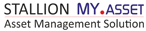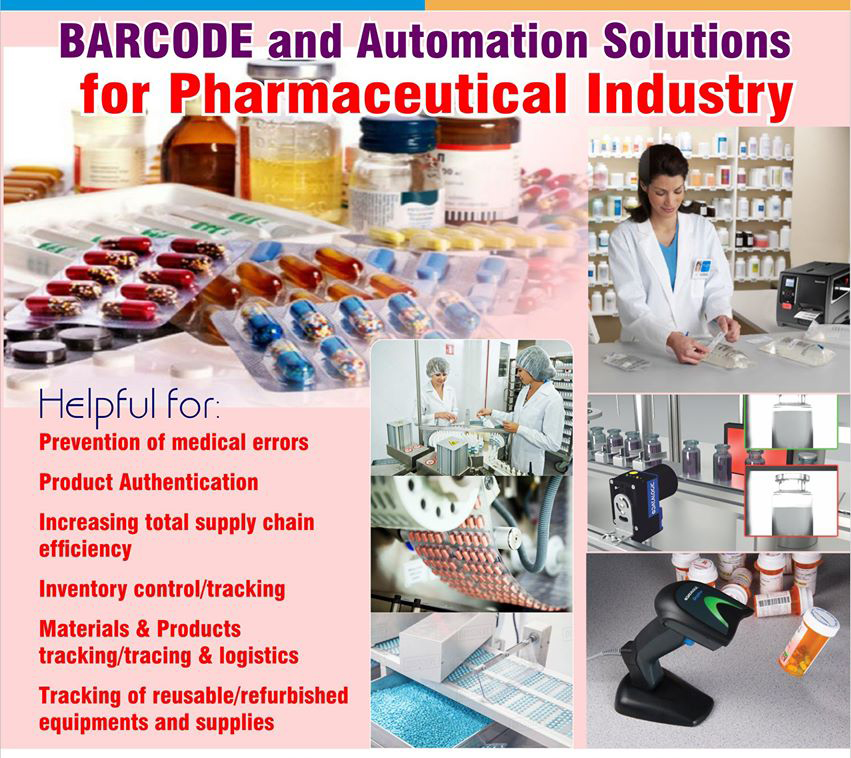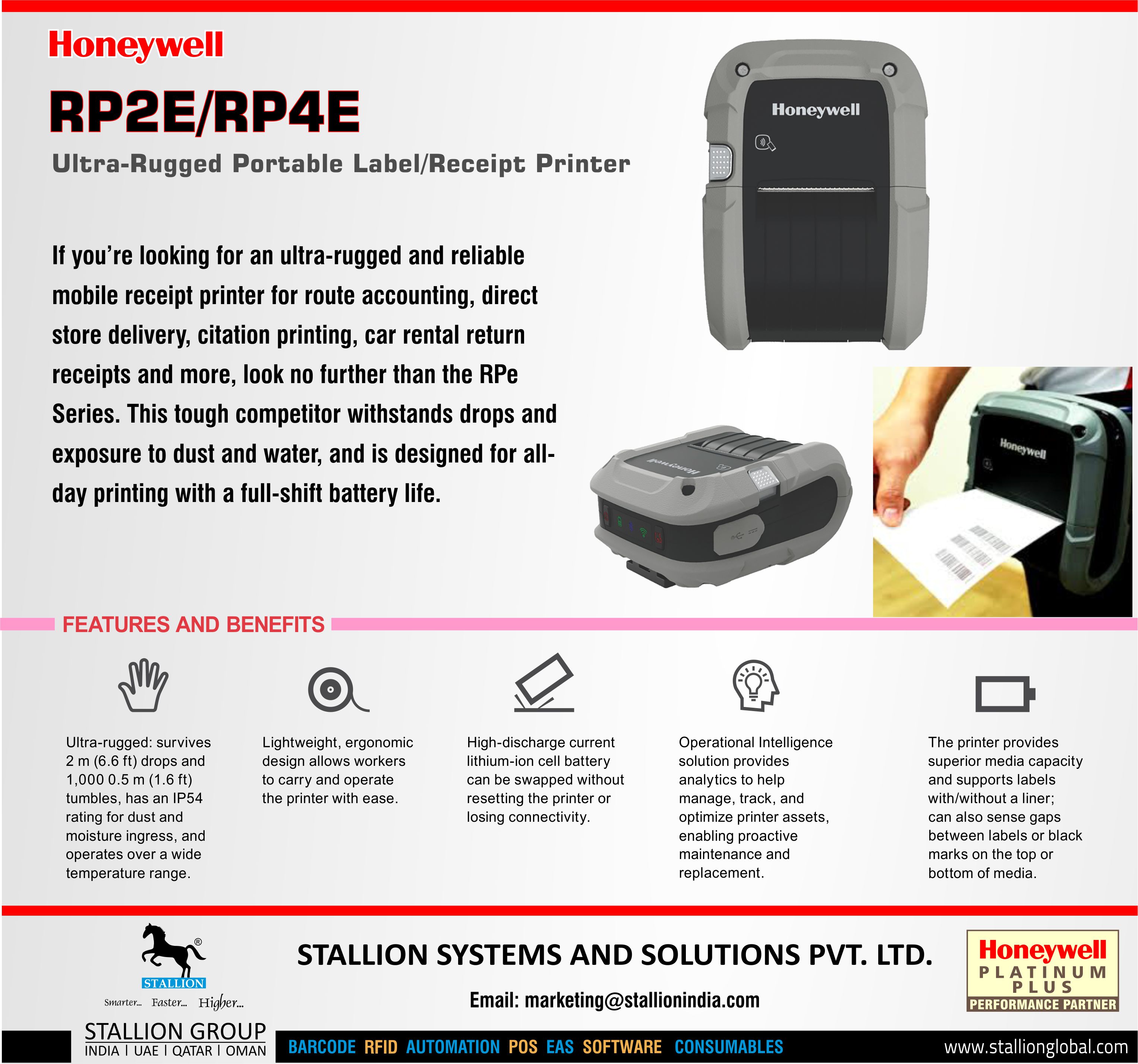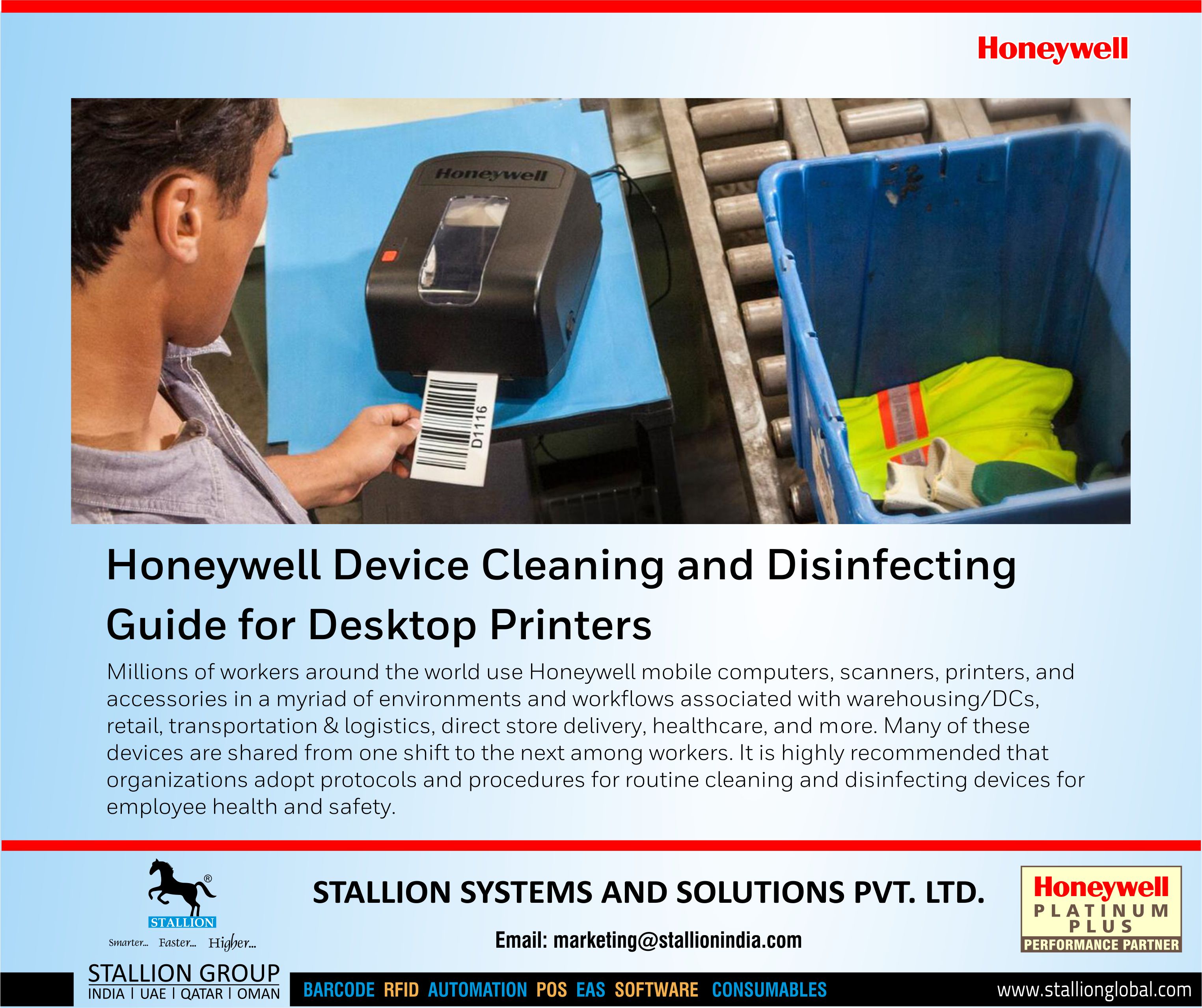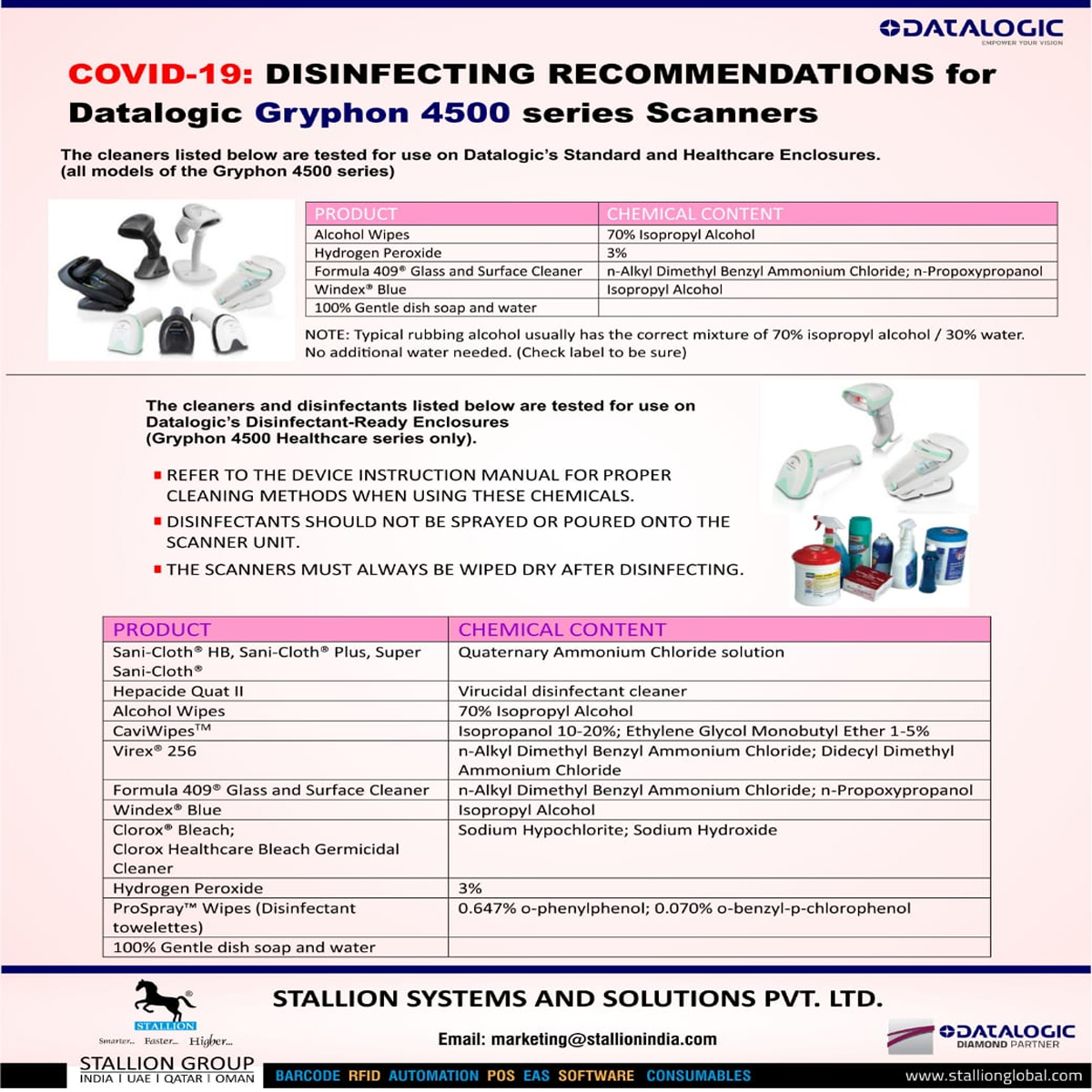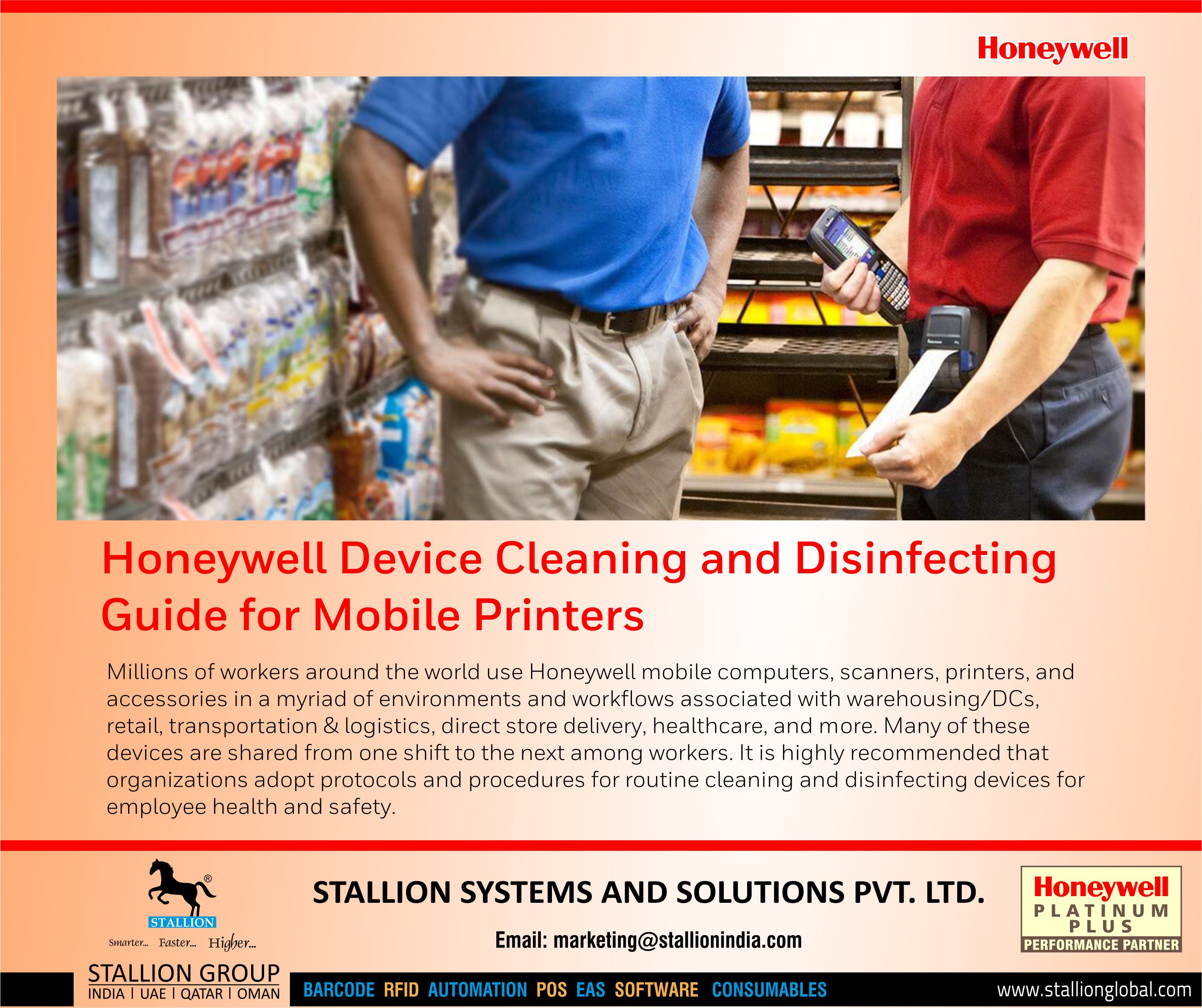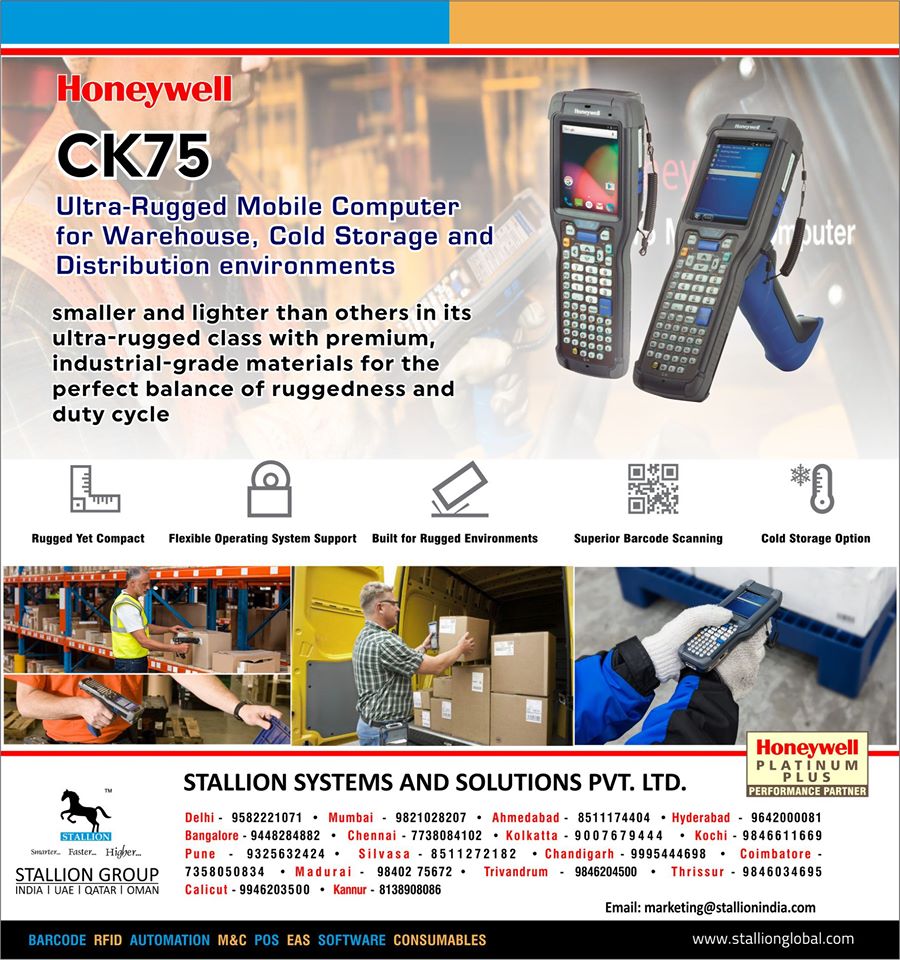Honeywell Device Cleaning and Disinfecting Guide Industrial Printers
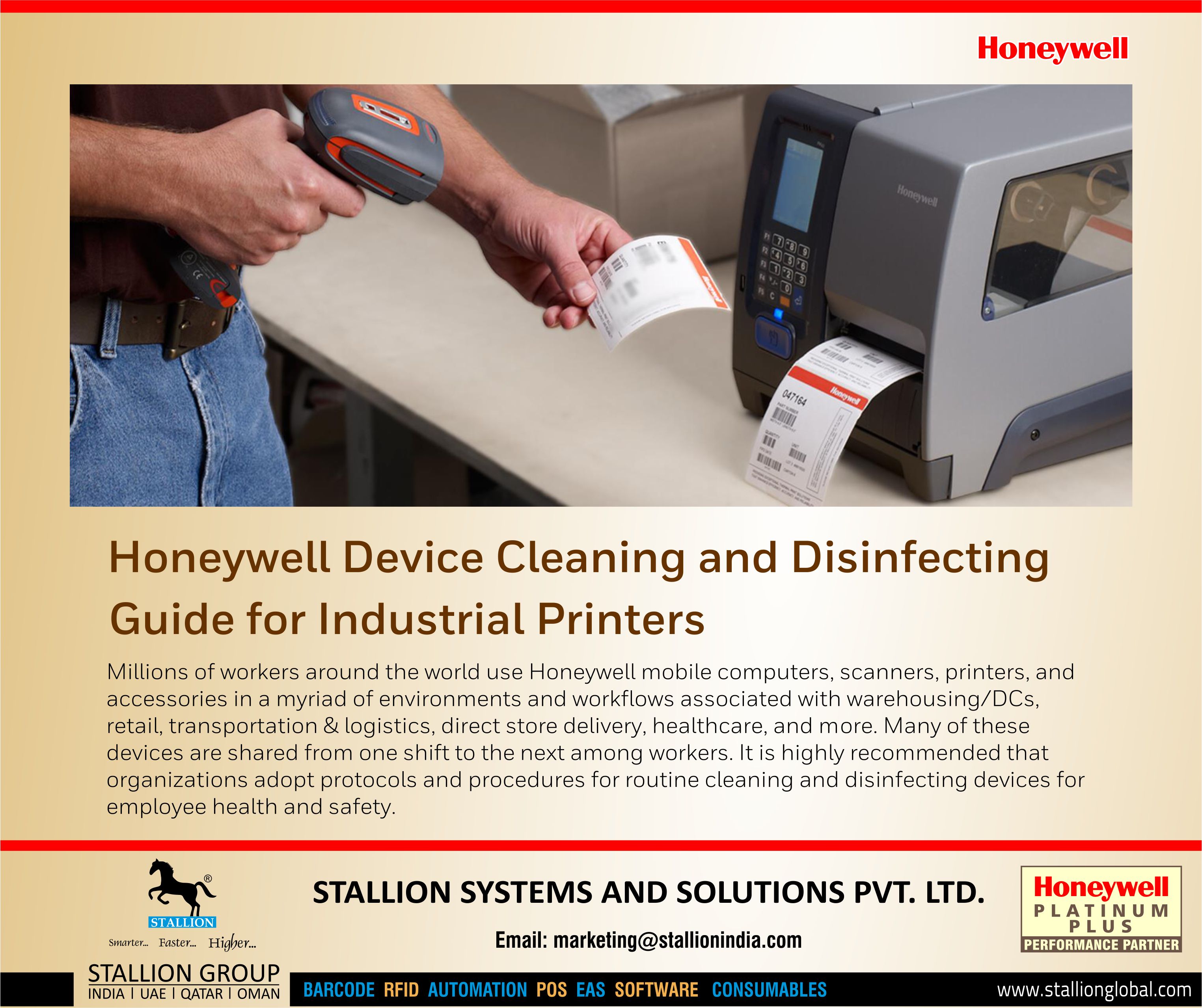
Honeywell Device Cleaning and Disinfecting Guide for Industrial Printers
♦ Millions of workers around the world use Honeywell mobile computers, scanners, printers, and accessories in a myriad of environments and workflows associated with warehousing/DCs, retail, transportation & logistics, direct store delivery, healthcare, and more. Many of these devices are shared from one shift to the next among workers. It is highly recommended that organizations adopt protocols and procedures for routine cleaning and disinfecting devices for employee health and safety.
This guide will provide answers to questions about how to safely clean your Honeywell industrial printer.
Industrial Printer (non-healthcare grade)
♦ The following instructions are approved for cleaning the hard, nonporous surfaces of the Honeywell non-healthcare grade industrial printer. Check the user guide of your industrial printer for cleaning details about your specific model.
How should I clean a Honeywell Industrial Printers (non-healthcare models)?
♦ Always follow your organization’s hygiene or infection-control protocols and the instructions for use provided by the disinfectant manufacturer.
Cleaning Exterior of the Printer
♦ Use a pre-moistened disinfectant wipe, or if using a liquid solution, apply the approved cleaning solution to a sterile cloth. Wring out any excess liquid.
♦ Gently wipe all surfaces of the Honeywell printer with the moistened cloth.
♦ Wipe the front, back, sides.
- Do not apply liquid directly to the printer.
- Do not allow excess liquid to pool on the device.
♦ Use a cotton-tipped applicator to reach the tight or inaccessible areas.
Cleaning the Printhead
♦ Clean the printhead on a regular basis to extend the life of the printhead and maintain print quality. You should clean the printhead each time your place media. The printer ships with a cleaning card, but you can contact your local Honeywell representative to order additional cleaning cards.
♦ Turn off the printer and disconnect the printer from power.
♦ Open the media cover.
♦ Remove the media and ribbon (if installed).
♦ 4. Insert most of the cleaning card under the printhead and then lower the printhead.
♦ 5. Pull out the cleaning card and raise the printhead.
♦ 6. Wait approximately 30 seconds to allow the cleaning flue to dissolve the residue.
♦ Print a test label to check for print quality.
♦ Repeat steps 4 through 6 if necessary.
♦ If necessary, clean residue from the platen roller or tear bar with a cotton swap moistened with 70% isopropyl alcohol.
- Inspect the platen roller or tear bar to make sure you remove any material left from the cotton-tipped swab.
- After the parts are dry, replace the media (and ribbon).
♦ Close the media cover, reconnect power, and turn on the printer.
Cleaning the Media Guides
♦ The upper and lower media guides are transparent to allow light to pass between the two parts of the label gap and label mark sensors. Keep these surfaces free from dust, stuck labels, and adhesive residue.
♦ Turn off the printer and disconnect the printer from power.
♦ Open the media cover.
♦ Remove the media and ribbon (if installed).
♦ Insert a cleaning card or a soft cloth soaked in isopropyl alcohol between the two media guides to clean them.
♦ Wait approximately 30 seconds to allow the cleaning fluid to dissolve the residue.
♦ After the parts are dry, replace the media (and ribbon).
♦ Close the media cover, reconnect power and turn on the printer.
Warnings/Precautions.
♦ Honeywell provides the following warning and precautions when cleaning Honeywell non-healthcare devices.
♦ Do not use bleach.
♦ Never spray the printer with water. Protect it from water when cleaning the premises.
♦ To avoid possible personal injury or damage to the printer, never insert any pointed or sharp object to the printer.
♦ Never use sharp tools for removing stuck labels. The printhead and rollers are delicate.
♦ Avoid pooling the cleaning solution on any part of the product to prevent moisture from entering any opening such as ports.
♦ Isopropyl alcohol is a highly flammable, moderately toxic, and mildly irritating substance.
♦ Follow all cleaning solution manufacturers’ instructions for use including all warnings and precautions.
♦ Bleach is corrosive to connectors and epoxy and can only be used on the Honeywell Healthcare product line.
What are the approved cleaning solutions that can be used on Honeywell non-healthcare grade devices?
♦ Honeywell Engineering has performed testing to show that various disinfectants should not harm the printer when used properly. Check your user manual for a list of approved cleaners. We advise customers to consult the disinfectant solution’s manufacturer labelling for specific information regarding its efficacy against specific infectious pathogens.
♦ Honeywell supports the CDC guidance to use 70% isopropyl alcohol solution or wipe to disinfect surfaces. Gently wipe the hard, nonporous surfaces of your Honeywell product. Don't use bleach. Avoid getting moisture in any opening, and don't submerge your Honeywell product in any cleaning agents. Don't use on fabric or leather surfaces.
♦ The use of the 70% isopropyl alcohol solution is approved for short-term use to address current health care concerns and should not expect any significant impact to the material.